How to stream the cam while recording it with OBS Studio (Linux)
You want both:
- to stream your cam during a video call
- and to record the original cam output to a file.
You need to setup Virtual Cam in OBS Studio.
- OBS Studio will record the original cam video.
- It will forward the stream to a virtual device.
- Jitsi will stream the virtual device video.
No need for plugins
There used to be dedicated plugins to support Virtual Cam (such as CatxFixh/obs-v4l2sink, exeldro/obs-virtual-cam-filter and Fenrirthviti/obs-virtual-cam). Since OBS Studio v26.1 those are not needed anymore (see CatxFish/obs-v4l2sink Issue #56 and the OBS Studio v26.1 release note)
Since OBS Studio v26.1, support to virtual cam is based on the v4l2loopback, a kernel module to create V4L2 loopback devices.
Setup Linux
Install v4l2loopback. Instructions for Arch Linux are at v4l2loopback wiki page.
The following should suffice:
yay -Sy linux-headers v4l2loopback-dkms
sudo modprobe v4l2loopback
;; optionally also install the command line tools
yay -Sy v4l2loopback-utils v4l-utils
Setup OBS Studio
It’s important that you first run OBS Studio and start the Virtual Cam and then Jitsi.
Once v4l2loopback is installed, you will see a new button:
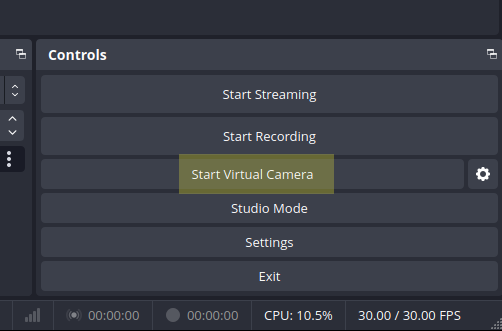
Click on the gear button and configure it as follows:
| Field | Value |
|---|---|
| Output Type | Source |
| Output Selection | Video Capture Device (V4L2) |
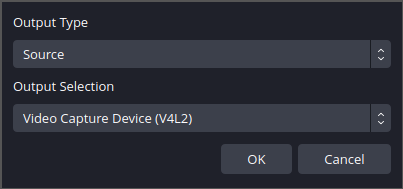
Now, setup your scene including your original cam. Then start the Virtual Cam clicking on Start Virtual Camera.
Whatever is captured by the original cam is now forwarded to the Virtual Camera.
Run Jitsi
When you run Jitsi, it will not be able to use the original cam, because it is used by OBS Studio. Instead, configure it to use the Video Dummy Device:
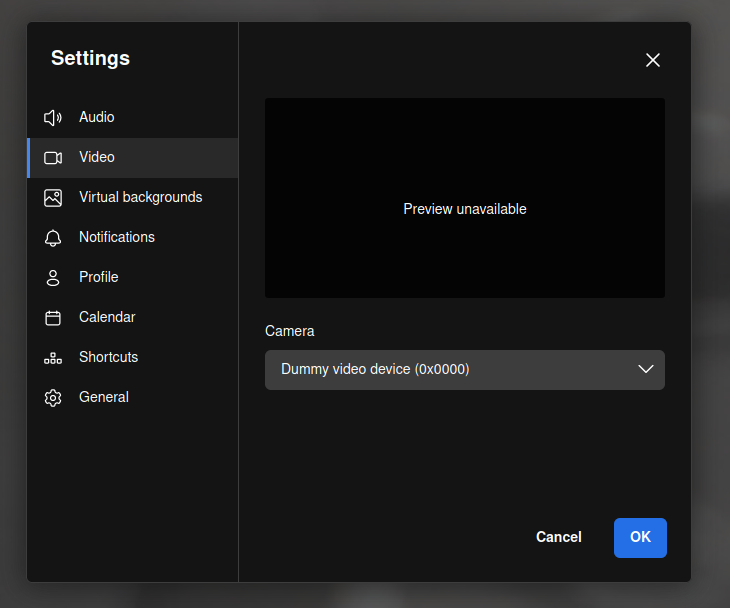 .
.